Batch File for 5DtoRGB [v1.5.4 only]
5DtoRGB Website | Download Batch File | Back to Blog | My Website | Technicolour CineStyle
Windows Batch File
I wrote the batch file '5D2RGB' to allow me to use 5DtoRGB 1.5.4 without having to run it for each and every clip I recorded - there was too much chance I would miss (at least) 1 clip out, and it was too labour-intensive! I wanted something I could run once and have it do all of the clips I wanted, all in one go.
The only problem with version 1.5.4 of 5DtoRGB.exe is that it doesn't set anything to show when a problem has occurred, so the batch file can just 'end' without you knowing why ... sorry about that! If things go weird, use 5DtoRGB as a windows program and see what it tells you on-screen, and fix the problem that way.
I know that (as of March 2012) version 1.5.6b2 of 5DtoRGB for Windows (x64) is available, but I haven't updated the batch file for it because I'm not sure that the command-line inputs are working correctly in it yet ... I'm waiting for it to be away from beta before doing the upgrade
Where to put it on your system
I have a directory 'utils' off my C: drive that I put 5DtoRGB.exe and the batch file 5D2RGB.bat into, but you can put them wherever you want - if you have a folder that is on your PATH command, then they'll run from anywhere. Otherwise, if - like me - you just store them in a folder somewhere that you store your utility programs/tools, then you'll need to edit the batch file to know where the 5DtoRGB.exe file is located - see the section 'Location of 5DtoRGB.exe' below.
The batch file (as downloaded) expects 5DtoRGB.exe to be in a folder in your PC's path, so that it can be run with the simple command '5DtoRGB.exe'. However, if it is not found by the batch file, open the batch file with a text editor and change the value of the exe5D parameter to point to the exact place your copy of 5DtoRGB.exe is located ...
e.g.
26) rem Set where your copy of 5DtoRGB lives
27) rem
28) set
exe5D=c:\utils\5DtoRGB.exe
Then, I opened the folder that holds the batch file and right-clicked on the batch file and selected 'Send to' -> Desktop (create shortcut)
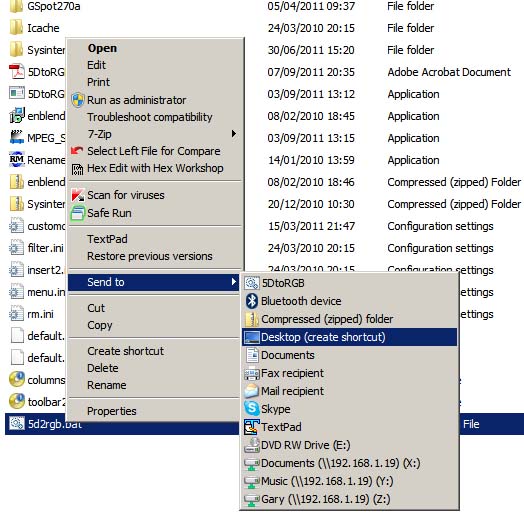
This created a shortcut on my desktop, called '5d2rgb.bat - Shortcut' (not so pretty!) so I selected it (clicked my mouse on it) and hit F2 to rename it, and removed the letters from the right to leave me with just '5d2rgb' - much nicer ;-)
OK, so I have a shortcut, what now ... well, you need to move it to your 'sendto' folder ... and this caused me some grief because they'd changed where it is at Vista/Windows 7 ... but that led me to learning a way that works for XP, Vista & Win7, so that was a good thing!
OK, now it gets techie. Just follow along and don't worry, this is something you need only do once ;-)
Clear all windows off your desktop, to give you lots of room to work - press the 'Windows' button (bottom left, usually between the Fn and Alt keys, it has a wavy 'flag' on it, just like the startup flag for windows) and the 'D' key (Windows+D)
There's your empty desktop!
Press the 'Windows' key and the 'R', to give you the
'Run' window (Windows+R)
(you can run ANYTHING
from here!)
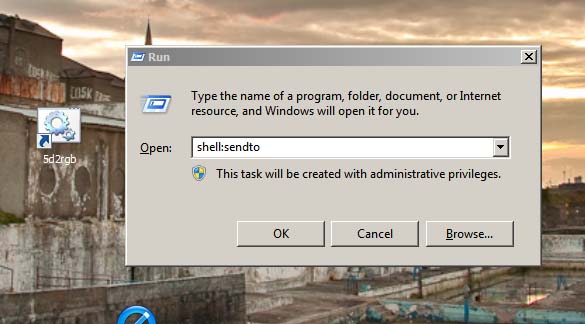
Type in 'shell:sendto' (as shown above), and click on 'OK' (or just hit Enter), and an explorer screen will open with the contents of you 'Sendto' folder.
Now, remember the 'shortcut' we created on the desktop? Right-click on the shortcut and select 'cut'.
Go to the 'Sendto' folder, right-click anywhere in the right-hand pane (that shows the files already in the folder) and select 'paste'
Congrats if you now have the shortcut '5D2RGB' in your 'sendto' folder. If not, go back over the text above, and see where things went awry ...
Running the batch file
The Windows (DOS) batch file, 5d2rgb.bat, expects to receive a list of filenames, each being a file that is to be converted by 5DtoRGB.exe
The easiest way to do this is to select all of the files you want in explorer, right-click and choose 'Send to' -> '5d2RGB' (or whatever else you may have called the shortcut to 5D2RGB.bat - I renamed it to 5DtoRGB, as shown below)
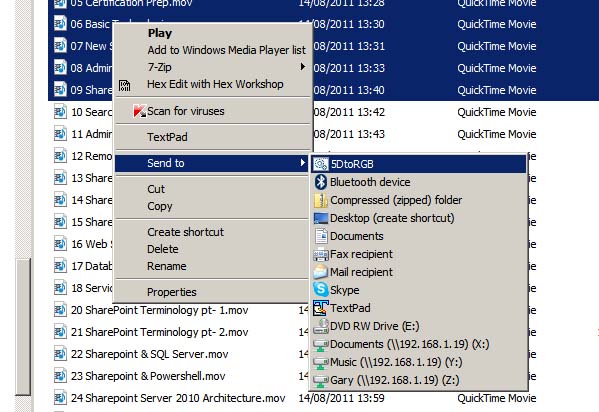
The batch file will prompt for the desired frame-rate, and then the desired conversion type - either first a pre-configured setting, or else it will prompt for each parameter in turn.
Once the required settings are chosen, it will process each
of the selected files with these settings, creating a new file for each
conversion -
- each created in the same directory,
- with the
chosen extension, and
- with the same name as the original except with
"_1" appended to the
Let me know if you want any help with this, just email me and I'll get back to you as soon as I can (I'm GMT ;-)
Gary Rowe